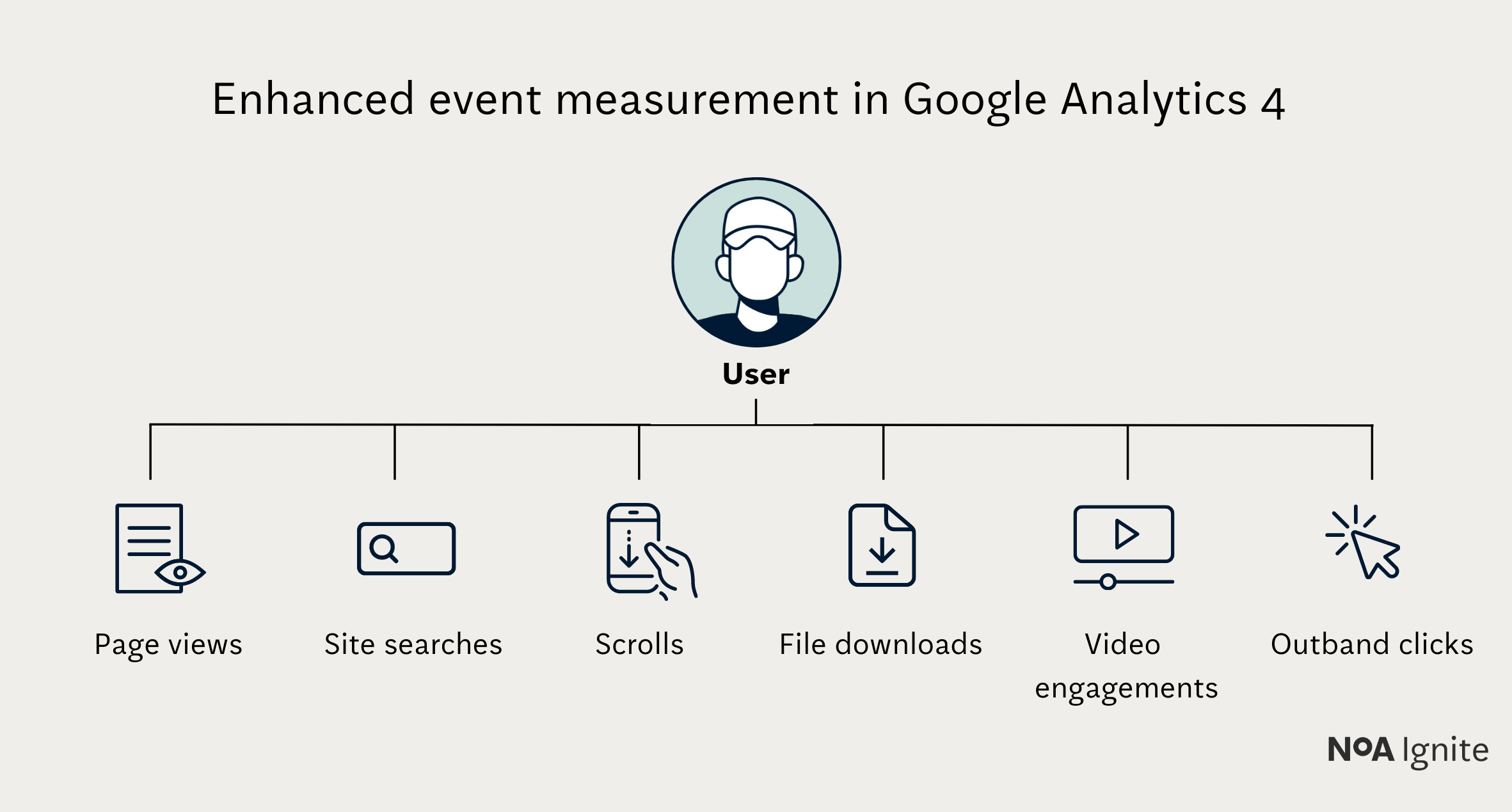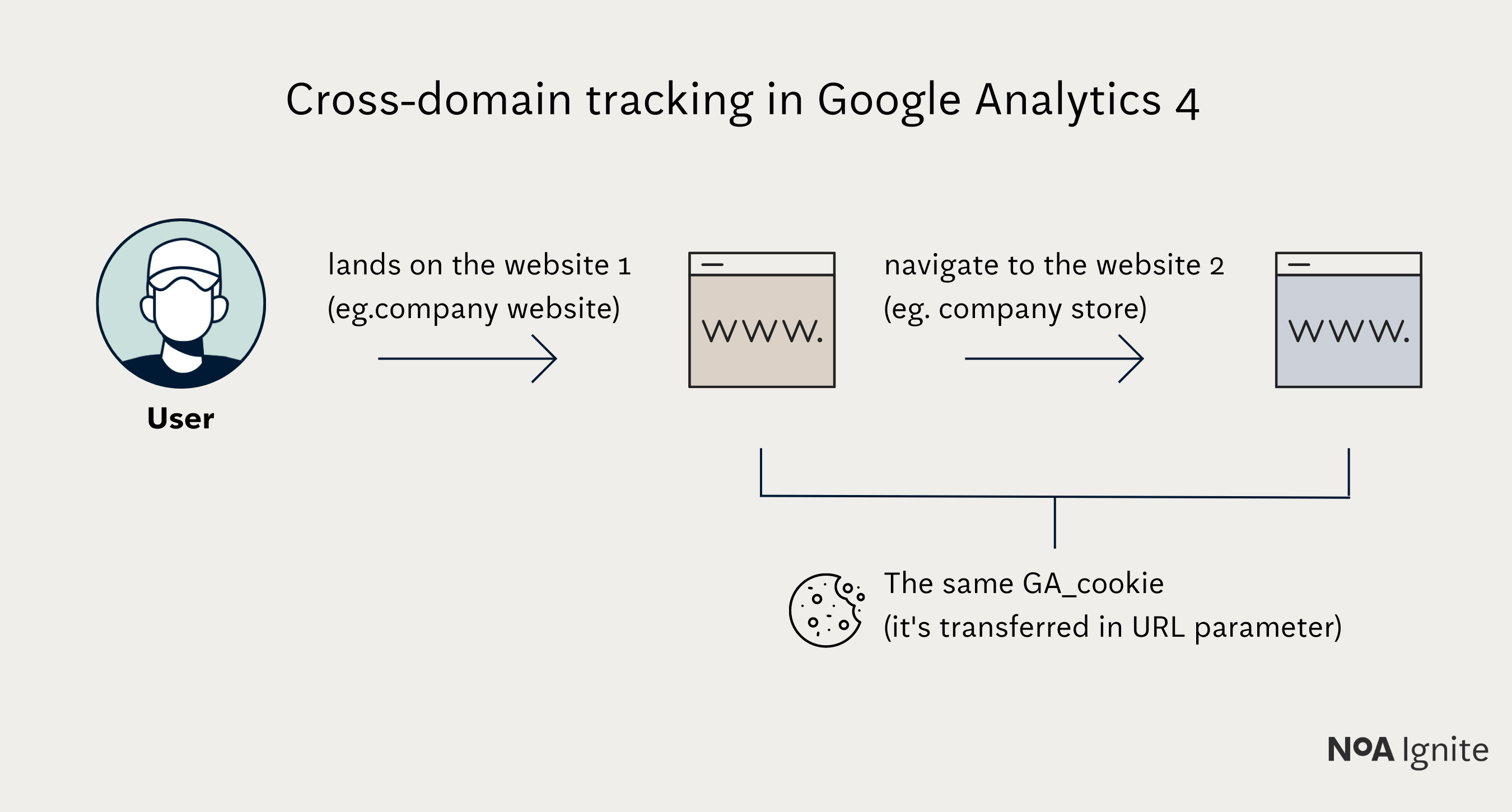GA4 Migration: 5 (not) obvious implementation questions
May 16, 2023 / 5 min read

Table of contents
- Have you correctly configured enhanced measurement tracking?
- Have you excluded unwanted referrals?
- Have you actually excluded internal and “debug traffic”?
- Have you configured cross-domain tracking correctly and included all domains?
- Have you extended the data retention period?
- Let us take care of your GA4 setup
If you’ve not yet had time to upgrade from Universal Analytics to Google Analytics 4 and you want to maintain the continuity of your marketing data, you’re running out of time. The free UA version will stop collecting data from 1 July 2023.
Many companies lack the necessary competence in their team to carry out this type of migration and therefore look to the support of an external expert. That said, it’s still worth asking a few questions for your external help to ensure the job was done correctly and set up Google Analytics property precisely for your specific business.
In this article, we will look at the basic configurations carried out in the Google Analytics 4 interface itself. These configurations significantly impact the amount of data collected and its accuracy. Here we can specify embedded events that should be tracked, exclude internal traffic or extend the data retention period. Please note that default solutions are generic, and your specific needs may vary.
The second part of this guide will cover more advanced topics such as migration planning, custom event and conversion configuration in Google Tag Manager, Consent Mode and exporting data to GA4.
We're starting, below is a prepared list of questions that you should ask the person responsible for implementation.
Have you correctly configured enhanced measurement tracking?
Google Analytics 4 offers the automatic tracking of many interactions that previously had to be manually configured via Google Tag Manager. Among these interactions, you will find:
- Page views,
- Video engagement,
- Scrolls,
- Outbound Clicks,
- Site search,
- Form interactions,
- File downloads.
This is a significant convenience that saves a lot of time. The first obvious action is to switch enhanced measurement events on.
However, it is worth knowing that they have their limitations and additional options, which means that simply enabling them may not be sufficient. In some cases, it will be necessary to replace the built-in events with your own. Pay particular attention to the following events:
1. Page views
On classic websites, it usually works correctly, but in the case of Single Page Applications (pages where changing the URL does not trigger a reload), it is necessary to (in the best-case scenario) tick an additional box. In the worst-case scenario, you’ll need to set up a custom configuration within Google Tag Manager.
2. Site search
This event is based on the parameter in the URL when a search term is entered on your site - e.g. www.yourdomain.com?search=phrase. To see search phrases in the reports, you must ensure that this parameter has been added in the settings of this feature. If your site's search does not set the parameter in the address bar, your expert should use Google Tag Manager or other methods to implement this report correctly.
3. Form interactions
There are many examples on the web where form completions are counted incorrectly or not at all, so the recommended way to measure those interactions as a custom event created in Google Tag Manager.
4. Video Engagement
Video engagement only works with YouTube videos embedded on the page. If you are using another player, this event should be configured differently.
5. Scrolls
The scroll event only activates when the page is 90% scrolled. If you care about an in-depth analysis of user engagement with content and you want to see in Google Analytics how far someone scrolls, the default settings won’t be enough for you. This is another case where your implementer should use GTM.
Google Analytics 4 is entirely event-based, so getting it right is crucial if you care about reliable data. So do not hesitate to raise the above issues with your implementer, and preferably test everything yourself.
If you need additional support in this area, feel free to contact us directly.
Have you excluded unwanted referrals?
Unwanted referrals are the problem most often faced by online shop owners and sites where payment systems are implemented. And despite what many say, it is not a trivial problem. It often makes it difficult to identify which channel had the greatest impact on a given transaction.
If you don't flag unwanted referrals in your Google Analytics property, you'll see in the reports that the majority of users who converted don't come to your site from Facebook, Google Ads campaigns, or other channels where you invest in advertising. You’ll see that most referrals come from payment gateways.
That’s because, by default, they are considered the source responsible for the purchase.
Have you actually excluded internal and “debug traffic”?
Employees of a company use a website in a completely different way from regular users or potential customers who make purchases on it. Therefore, in order to get the most accurate picture of behaviour and draw accurate conclusions about your potential and paying customers, it makes sense to exclude internal traffic from reports. In theory, this is very simple, as all you need to do is prepare a list of IP addresses used by employees and throw it into a dedicated filter. But…
Static IP addresses is often not enough
Unfortunately, in an era of widespread remote working and ISPs that increasingly offer static IPs to individual users, creating such a list is usually impossible. Fortunately, there are other slightly more advanced ways to exclude internal traffic. If your company has many employees working outside of the company network, be sure to check with your implementer to ensure that they have taken care to effectively exclude them.
Debug traffic can disrupt your statistics
An issue that is often overlooked is the exclusion of traffic reports from event testers using the so-called preview mode in Google Tag Manager. The effect of not excluding this can be, for example, sudden spikes on a particular day resulting precisely from testing freshly implemented events.
Have you configured cross-domain tracking correctly and included all domains?
Some sites are built so that individual elements of their architecture are placed under other domains - this can apply, for example, to a career site, an internal service management system, a blog, etc.
With the default settings, Google Analytics treats each such transition from one domain to another as a separate session, with the source of that session becoming your domain from which it just came. Such an image makes full path analysis significantly more difficult and distorts the process of navigating your website.
How to Enable Cross-Domain Tracking in Google Analytics 4
In Google Analytics 4, setting up cross-domain tracking is much simpler than in Universal Analytics - you just need to enter in the settings all the domains linked to the measured page. Make sure, they are an integral part of a single-user journey.
Equally as important, all these domains should send data to the same GA property. In other words, a tracking code with the same measurement ID should be placed on each page.
Have you extended the data retention period?
By default, Google Analytics 4 only stores data associated with a user and an event for two months.
This can generate two types of problems: firstly, if the user's path from initial entry to conversion is longer, you will not be able to see all the stages that led them to your desired goal.
Secondly, historical data are especially useful to produce reports comparing year-on-year data, without changing these settings, you will not be able to do so.
Let us take care of your GA4 setup
This is not the end of our list of questions about migrating to GA4.
In fact, the second part of this tutorial will cover more advanced topics, including migration planning, setting up events and conversions in Google Tag Manager and Consent Mode and exporting data from Universal Analytics.
However, if you already feel you need support with your Google Analytics 4 implementation or want to make sure your expert has done their job reliably, schedule a free consultation with the Noa Ignite team.
We can help you with both a full GA4 implementation as well as audit / configure your analytics. We can also help you build reports and set up KPIs.
For more information, please visit our website: noaignite.co.uk/google-analytics-4-setup
Author

Dorian Pożyczka
Digital Analyst
Dorian is an adamant believer in the data-driven approach. For over 10 years, he’s been involved in marketing in the IT sector, where he’s been mainly dealing with the implementation and operation of diverse analytical systems. He knows the Google ecosystem inside-out.
Related articles
![A well-crafted prompt doesn’t just work once. It works across teams, channels, and campaigns. It can be tweaked for new use cases and refined based on what performs best.]()
June 27, 2025 / 4 min read
Prompts are not just for AI. Why building a prompt library pays off
Prompts aren’t throwaway lines. They’re repeatable, scalable assets that can streamline your marketing your team’s output. Learn how to build a prompt library that delivers.
![Woman using a wheelchair in the office settings]()
June 17, 2025 / 5 min read
What is accessibility and why it matters?
Accessibility ensures everyone — including those with disabilities or limitations — can read, navigate, and engage with your content equally.