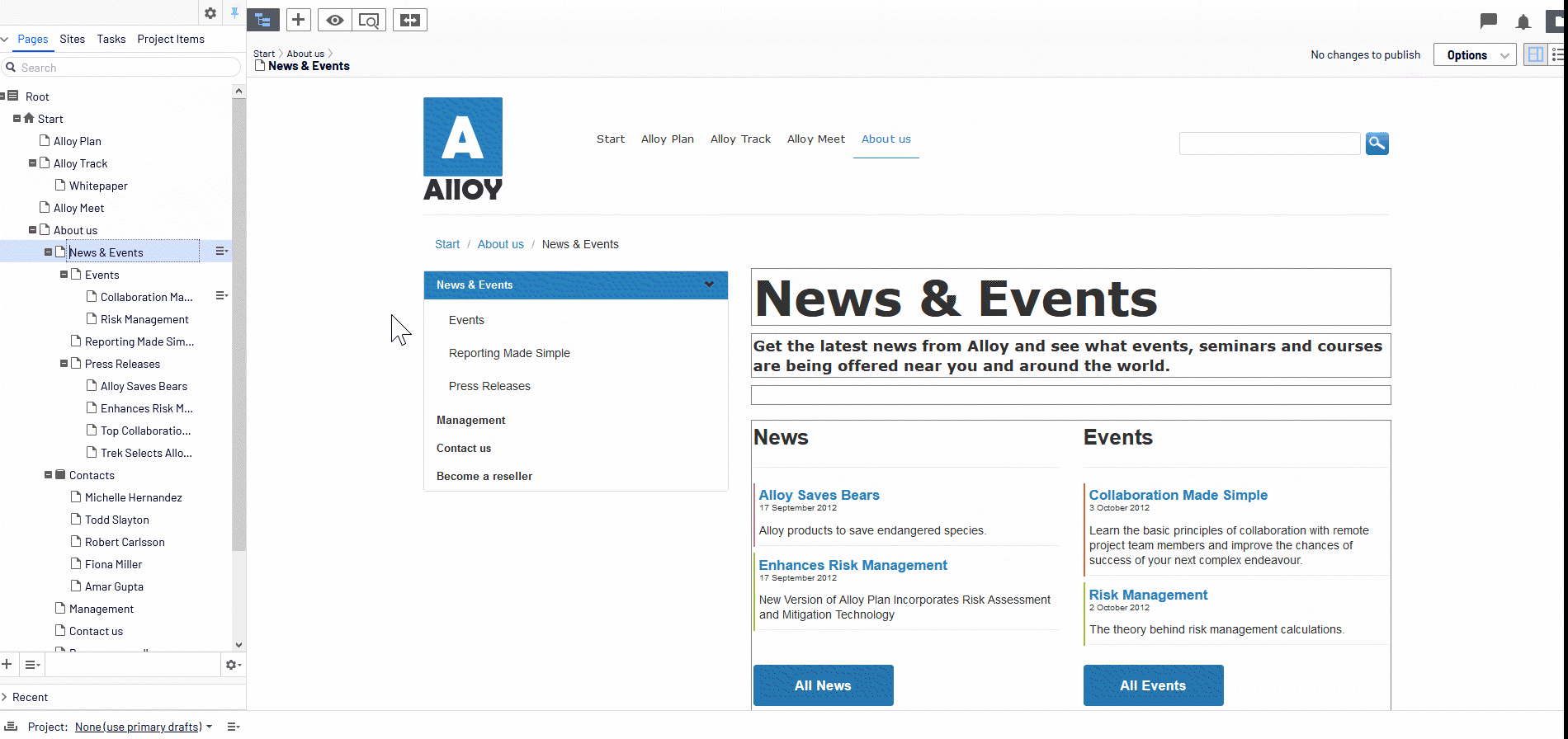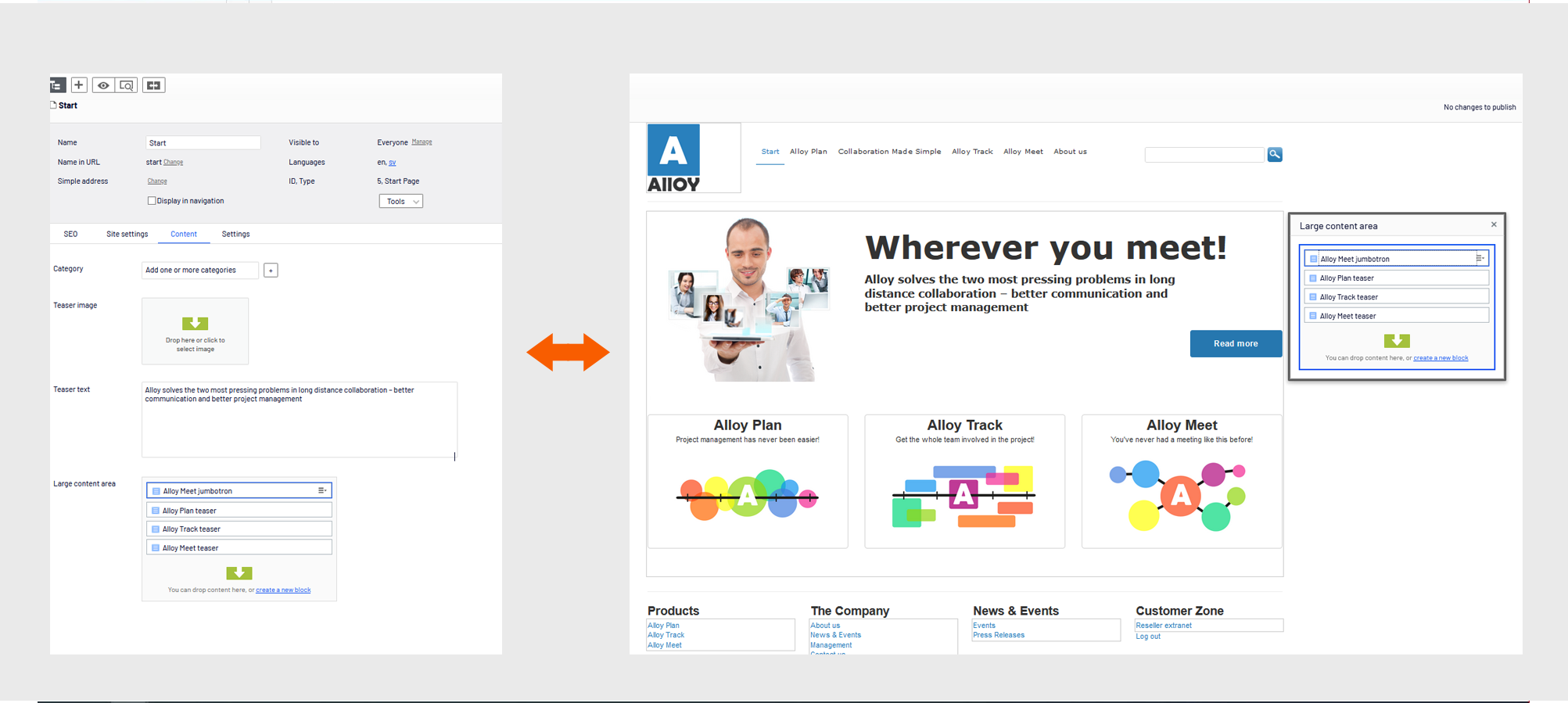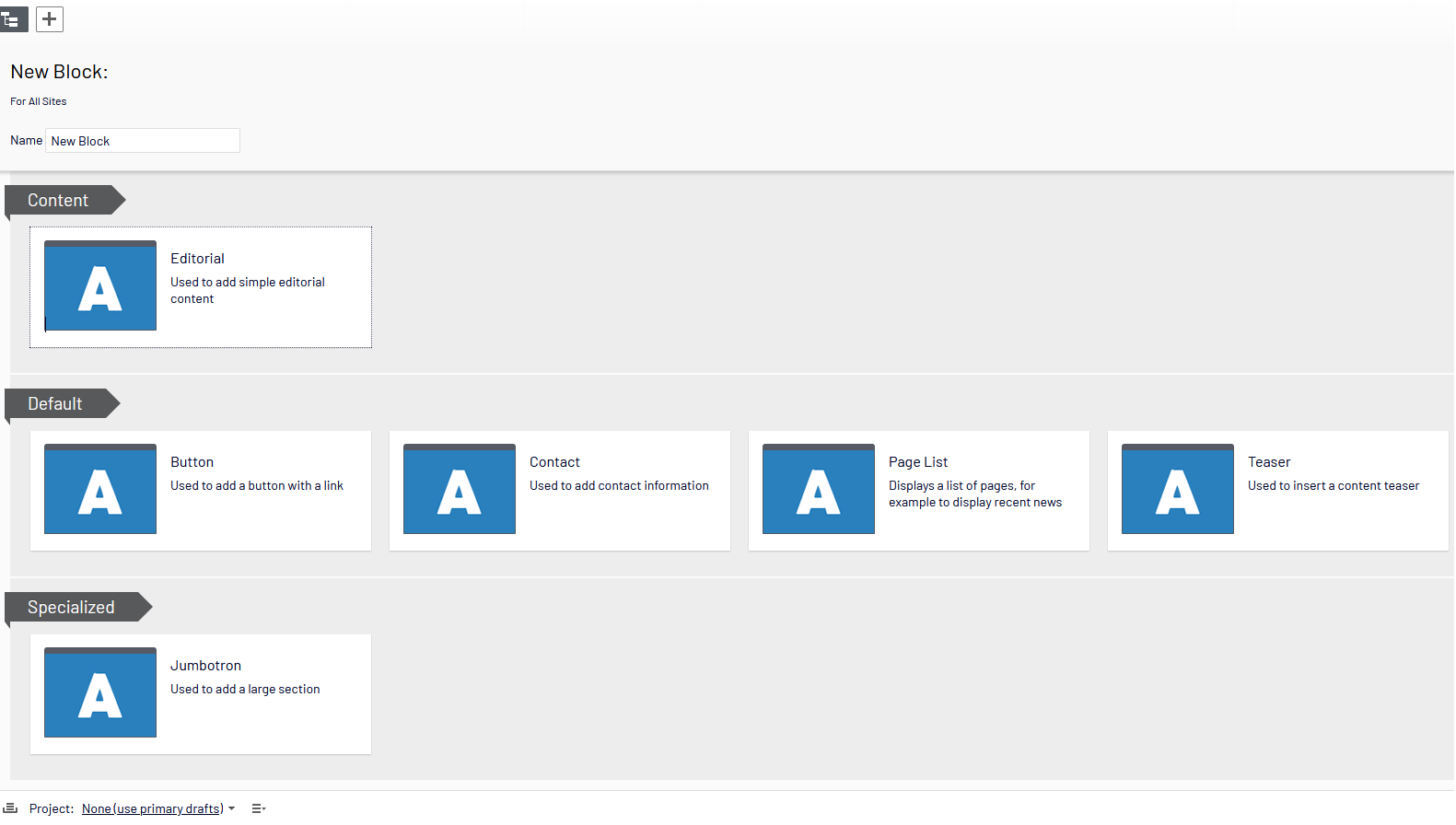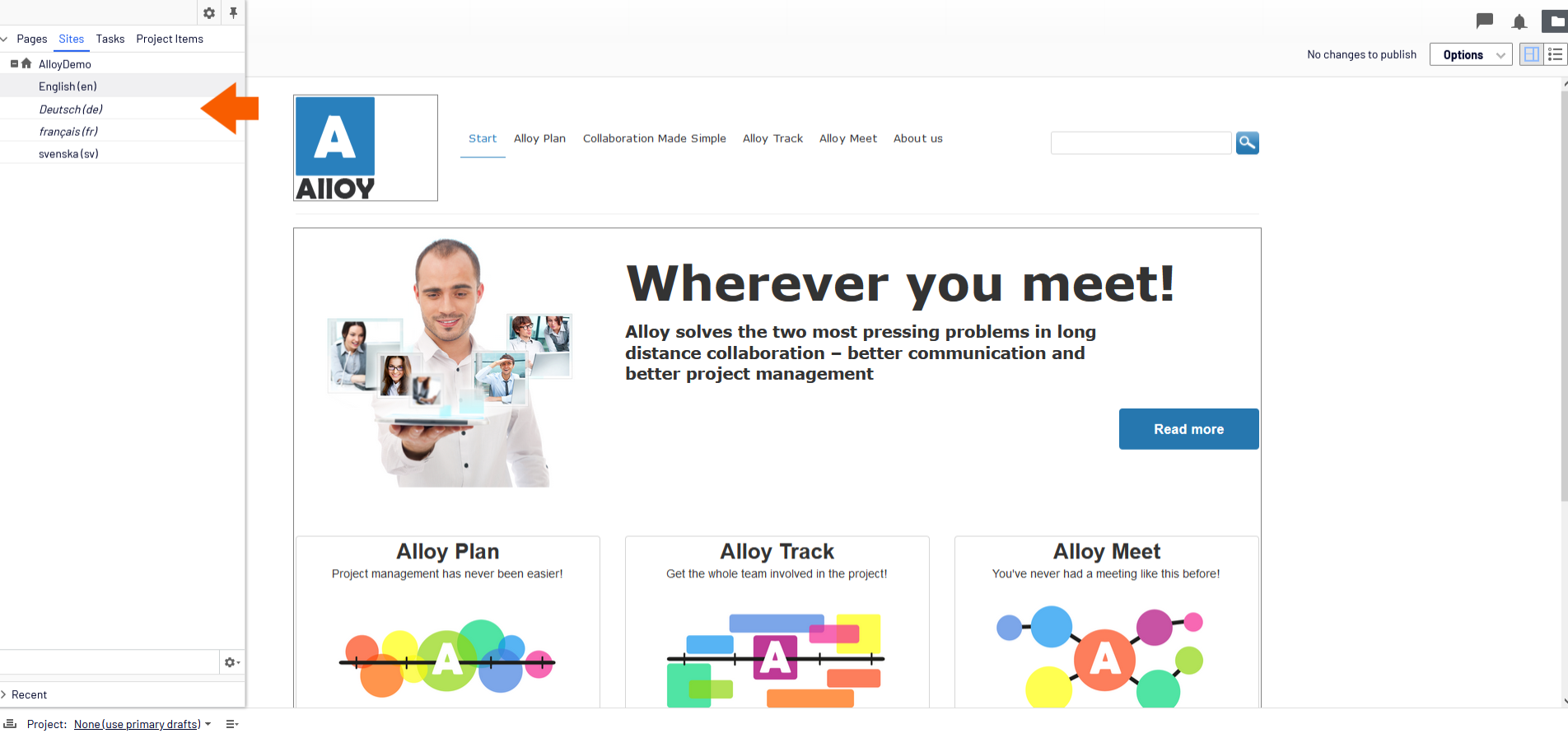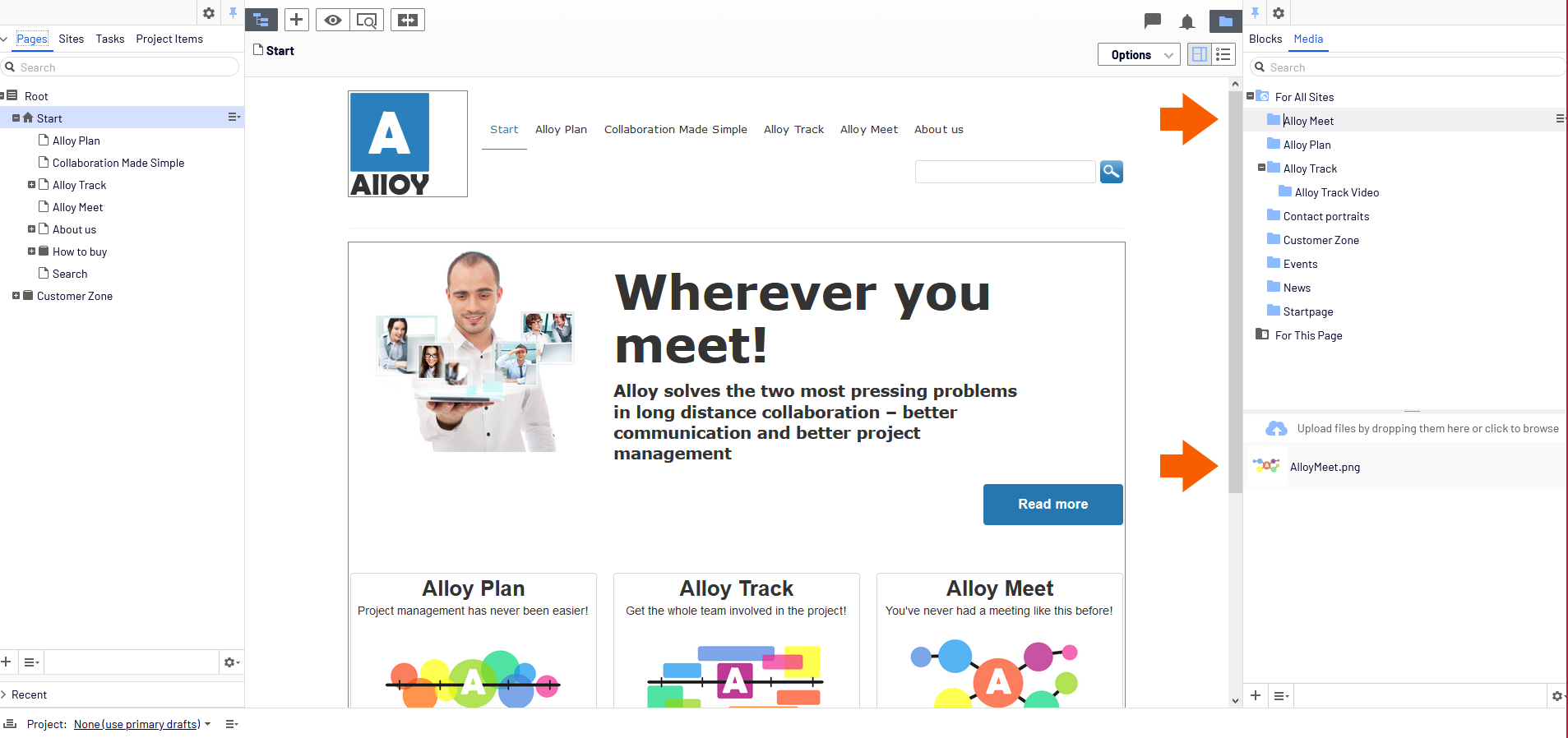Everything your content team needs to know about Optimizely
December 18, 2020 / 9 min read

Table of contents
- The Page tree structure – effective approach to navigate in big content systems
- Two editing views: Quick and simple on-page editing or a full change of all page properties
- Page structure and layout
- Blocks – flexibility for editors to adjust page layout
- Working with multilingual content
- Media management and tips for keeping files in order
- Multimedia, block and page search
- Cross-editorial cooperation
- Optimizely – a great and powerful tool
The number of various CMS platforms is continuously increasing, and the possibilities they provide are evolving. As a result, CMS platforms are widely used nowadays. Both small businesses taking their first steps in the digital world and large corporations utilise CMS platforms. In this article, we will show you one of the most comprehensive solutions commercially available – The Optimizely Content Cloud (formerly Episerver Content Cloud). We will take a closer look at the platform and see how it can be useful from a content team’s perspective.
But first, a few words of explanation: The solution we are going to talk about is called The Optimizely Content Cloud. However, we commonly refer to it as Optimizely CMS. The Optimizely Content Cloud is a significant part of the larger Optimizely Digital Experience Platform (DXP). Today, DXPs are becoming more and more popular. They are designed to enable the composition, management, delivery and optimisation of digital experiences across various customer journeys . In other words, DXPs help companies manage and optimise CX, primarily through advanced content management.
With this introduction done, we can take a closer look at Optimizely’s functionality, mainly from the content team’s point of view. As all the CMSs are designed to manage digital content creation, the ideal starting point would be to get to know how exactly your content is created and how to navigate the page in Optimizely. Let’s dive right into it!
The Page tree structure – effective approach to navigate in big content systems
Our journey starts on the home page of our website. The page creation process requires the editor to open the navigation pane, which is on the left side of the page. It displays the website’s structure. All the future pages will be included right here.
It's important: In many different content management systems, the website structure is not visible during the work on a single page. In Optimizely, the editor can easily switch between pages and work on multiple pages simultaneously without losing the changes, which is a great advantage.
The page tree structure can be easily modified. The pages can be moved within the structure through the drag and drop feature. It is also possible to simply copy the selected existing page and paste it into another parent page. This solution can save some editorial time if you are, for instance, planning to create a similar page in a different section. In general, the page tree structure is well-designed and transparent, even if the website created in Optimizely consist of thousands of pages.
Two editing views: Quick and simple on-page editing or a full change of all page properties
The new page can be easily created by right-clicking on the parent page and choosing the New Page option. The selection of page templates is broad, and the editor is not limited to the strict basic page layout.
The newly created page can be managed using two editing views. The first one is called All Properties. Here, you can change the basic information regarding the page such as:
- Name
- URL
- Access rights
- Language versions, etc.
Below, there are several tabs that can be used to build the page structure:
- Creating blocks
- Adding page description, body text, images, links, etc.
- Managing publication settings, metadata, SEO and more.
The extensive options for improving the quality of the page are, of course, a big plus for Optimizely, but if this is your first time with any CMS, it might be challenging in the beginning, especially given that these properties may vary between different page types.
Some of these changes can also be made in the other editing view, which is the on-page editing view. If you are an editor who mostly focuses on content and layout creation, this is the place where you will most likely spend most of your editorial time. While looking at the page, you can move blocks around, change page structure, do some textual fixes, etc. The results of your work are instantly visible.
Page structure and layout
Depending on how your website is designed and what your editorial needs are, there are two general ways of how you can build your webpages:
- It is possible to design your page templates the way that the page layout is predefined and static. In such a situation, the editor only needs to fill in the appropriate fields with content. This solution is very often used for article publishing. The articles usually consist of the title, main article picture, introduction and the main body text. Therefore, limiting the options for changing the page layout may result in having the consistent structure of the website’s articles section.
- If the content on your website is varied, you may need more flexibility concerning building page layout and structure. That’s why page templates may be designed the way that they are used as “containers” which can be filled with content. To do so, you can create blocks that can be basically the main building blocks of the page. They can be made in the Assets pane (on the right side of the page). This pane usually reflects the website structure but, instead of pages, it consists of containers that store blocks and media files created and uploaded by editors.
Blocks – flexibility for editors to adjust page layout
In general, Optimizely gives the editor a variety of tools, functions and options for modifying the content, which can be further developed by the developers’ team. Some of these tools are accessible via functional blocks.
It’s important: The significant advantage of the Optimizely’s blocks is that they can be moved around the page through drag and drop. What is more, even though the blocks are created under the appropriate container, they can be reused on any other page, which really saves you time if the website has some repetitive static page sections.
Some more complicated sections of the page may be created by nesting several specific block types in one block. Each block needs to be separately published in order to be visible on the page. This means that the whole process might get complicated, and you may feel a bit lost when some part of the content will not show up on the page simply because it was updated but not published.
Suppose your page templates are just "content containers" designed to be filled out with content blocks. In that case, you should remember that this may require creating editorial guidelines with rules on how to create content and stay consistent with your brand image and good user experience.
Working with multilingual content
As mentioned before, Optimizely is a CMS which has been designed primarily for larger websites. This means that the system is customised for multilingual publishing. If your website has to be built in several languages, each of the language versions should be created in Optimizely as a separate branch with one master content language setup.
Even though each website language version exists as a separate page for the user, managing multilingual content in Optimizely is tremendously convenient. The reason why Optimizely makes it super clear for editors to differentiate between language versions is straightforward. Suppose the editor is working on a content language site. In that case, the master site structure is still visible in the navigation pane, and it is italicised to mark all the non-translated pages.
If a specific page should be created in several language versions, you can create one page in your master language and then duplicate it for all the other languages. It takes only a few steps to translate one page into several language versions. In order to do so, you need to use the Translate function on the page. Once it's done, you have to do the same for all the blocks used on the page. This way, the website layout will remain the same, and all the block properties will be duplicated, including text styles and formatting, images, videos, links, etc. The only thing that needs to be done at the end of this process is the translation of the text.
It’s important: Once you translate a block, you do not have to create another one. This way, you could shortly cluster the system with hundreds of other blocks. Instead, you edit the master block by adding new language versions. You can then switch between them while working. The block also uses one version of the linked picture for several language versions, so there is no need to upload the same picture separately for each block.
Media management and tips for keeping files in order
All the media files are stored in Optimizely in the Assets pane’s Media tab. The Media tab represents the block container structure. All the media files are stored in the container with the name corresponding to the blocks container created for a specific page. Images, videos, audio files and documents can be uploaded to the system and easily used on the page or in a block.
The process of adding media files to Optimizely and using them on your page is straightforward – you can simply drag a media file from your computer and drop it onto the appropriate container in the assets pane. You can place the file on your page or block through the drag and drop function.
It’s important: Optimizely supports many file formats, so you don’t have to convert your files; they can be uploaded instantly.
In order to keep your media files in order and not get lost in thousands of images, videos and documents, it is good to follow some rules and best practices of media management. Bear in mind that your system may not be configured by default to publish all the media files that are uploaded at once. In such a situation, the editor has to publish each file separately. Consider changing this setup to make the editor’s work more efficient.
It’s also good practice to pay attention to uploading your media files into the appropriate container. Since the editor has access to all the media containers, it is essential to upload the files separately for the different pages to keep them in order. The additional rule that will make it easier to navigate through the media files is to come up with self-explanatory names for the media files so that they can be found in the search field. It can get a bit frustrating to retrieve an appropriate file if it has an auto-generated name or it has been uploaded into the wrong container.
These rules apply to blocks as well. You should keep in mind where the blocks are created, but most importantly, how they are named.
It’s important: You should come up with some sort of naming style for the blocks in your editors’ team. Otherwise, it will get tricky to differentiate between blocks, and not only for you but also for your team members.
Multimedia, block and page search
Above the page tree structure, blocks and media containers, there are search fields that enable searching across the content types. The page search is crucial for big companies running a website with hundreds (or thousands) of pages. This is mainly because the parent-child relationships between pages can easily get complicated, and the manual search for one of the thousands of pages can be time-consuming, especially if the editor does not know the website structure by heart.
The block and media files search is also tremendously useful because there are usually several images, videos or files used on a single page. Therefore, the number of uploaded files can get overwhelming. That's why you ought to follow the good practices of block and media management mentioned in this article to be able to search for the content efficiently.
Cross-editorial cooperation
Working on an extensive website with hundreds or thousands of pages means that, most likely, you are not the only content editor in your company. And what are the requirements of medium and large-sized companies regarding content platforms? The system they utilise has to be flexible and customised for the large editorial teams. Optimizely meets these expectations by providing the controlled publishing process.
TEAM WORKFLOW
All the changes applied to the page need to be published in order to be visible. This means that during the editorial process, the editor works on a draft, which is not visible for the viewers. This draft can be published instantly or scheduled for publishing later.
Optimizely created their managing system to offer enhanced control over the publishing process. This means the publishing permissions may not be granted for all the editors. There are several options that can be used to control the process. The fact that the content can have several version statuses can really smoothen the process of publishing and provide improved quality assurance.
In Optimizely, the status can be set to:
- Draft
- Published
- In review
- Previously published
- Ready to be published
- Rejected
- Scheduled for publishing
- Expired
This is one of Optimizely’s greatest advantages, especially if content editors in your company have different roles in the publishing process.
Apart from the version statuses, Optimizely gives the users the possibility to compare the published versions of the page. All the changes that have been made can be easily compared, as they are highlighted in yellow. This can be very helpful, for instance, if the page was mistakenly published and the new version has overwritten the old one.
ACCESS RIGHTS
Another great advantage of Optimizely is the possibility to set different access rights for separate pages or page sections for editors (or group of editors). There are six different sets of access rights available in Optimizely:
- Read
- Create
- Change
- Delete
- Publish
- Administer
Combining controlling the publishing process and setting different access rights for the users gives you the complete tool for distributing the editorial work in multi-person teams.
Optimizely offers dozens of other functions for editors that have not been mentioned in this blog post but still deserve some attention. The publishing process in Optimizely CMS can be further improved by installing various plugins and widgets. They help editors with media management, tracking recently changed items and pages, creating tasks within the system, etc.
Apart from that, the content management system provides tools which track website activity, locate malfunctioning links and expired pages. One of the essential add-ons provided by Optimizely is A/B testing. It is especially critical for companies focused on their website conversions, as it gives the possibility to test different variations of content and measure which option provides the best results in terms of the company's conversion goals.
Optimizely – a great and powerful tool
All the other functions and detailed descriptions of how Optimizely works are available on Optimizely’s website. The Optimizely User Guide is a great starting point to get familiar with the platform. Apart from the documentation, you can understand the product better by choosing between many Optimizely webinars available on their website.
From the editor’s perspective, I think that Optimizely is a great and powerful tool for building your digital projects. As mentioned before, the number of functions offered by Optimizely may be overwhelming at the beginning. Admittedly, companies with small-sized websites may not use Optimizely’s full potential.
When it comes to larger companies with developed content editor teams, I think that once the editors get to know the possibilities Optimizely provides, they will find this platform an exceptional tool fulfilling even the most complex needs.
Author

Paulina Froń
.NET Developer
Paulina is a .NET Developer, with 2,5 years of experience as a content editor. She is currently expanding her programming knowledge by working in Optimizely Content Cloud on a daily basis. Her experience in producing, publishing and managing content in different CMS's gives her a unique perspective on what is important for users.
Related articles
![A well-crafted prompt doesn’t just work once. It works across teams, channels, and campaigns. It can be tweaked for new use cases and refined based on what performs best.]()
June 27, 2025 / 4 min read
Prompts are marketing assets: how to reuse, and scale them
Prompts aren’t throwaway lines. They’re repeatable, scalable assets that can streamline your marketing your team’s output. Learn how to build a prompt library that delivers.
![Woman using a wheelchair in the office settings]()
June 17, 2025 / 5 min read
What is accessibility and why it matters?
Accessibility ensures everyone — including those with disabilities or limitations — can read, navigate, and engage with your content equally.