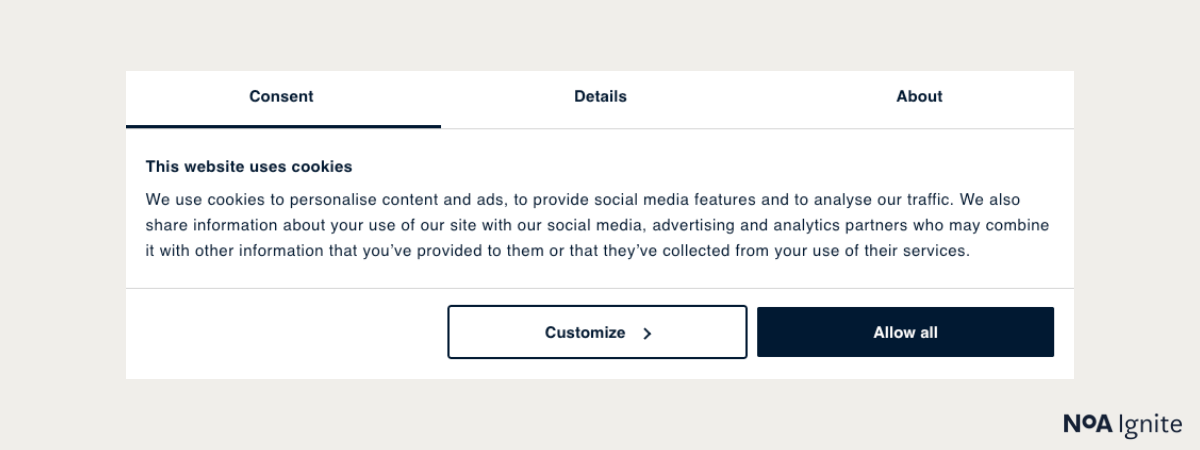6 steps for advanced GA4 implementation
June 13, 2023 / 7 min read

Photo by Clem Onojeghuo on Unsplash
Table of contents
Configuring Google Analytics 4 is not an easy task! What should you pay attention to along the way? Take a look at our list of those crucial elements.
In our first article about the migration from Universal Analytics to Google Analytics 4, we focused on the basic configuration of GA4, which consisted of changes in the GA4 interface (read the article: GA4 Migration: 5 (not) obvious implementation questions). We have also shared a relatively straightforward set of questions for everyone doing the transition. This time, we want to tackle much more complex topics.
Start with the event implementation plan
One of the crucial benefits offered by the new version of Google Analytics is the option to add as many as 25 parameters to each event. For comparison, in Universal Analytics, there were just four parameters ("Event category", "Event label", "Event action", "Event value").
This generous gift from Google is definitely worth taking advantage of! Imagine you are organising a webinar and want to create an event called "webinar_registration". What other interesting information about this webinar could be useful for further analysis? Webinar topic, expert, number of participants, start time, webinar type, duration – all these pieces of data can be used in GA4 in the form of parameters!
Keep in mind that the max number of parameters is 50
On the other hand, Google introduced restrictions on the total number of parameters. You can have a maximum of 50 of them within one property. Therefore, preparing a good, well-thought-out event implementation plan as well as GA4 custom event parameters is essential to both benefiting from the full potential of GA4 and staying within the imposed limits.
The new version of GA also introduces its own naming convention of the events (consecutive words in the name are separated by the "_" symbol). Sticking to it will allow us to avoid clutter in the Google Tag Manager container and it will definitely make it easier to create your own reports and explore data in Google Analytics 4.
A good GA4 migration plan should comprise a detailed list of events with target names and parameters assigned to them. You should also analyse the possibility of using built-in events and parameters in GA4 for your tracking purposes.
Approach the event list correctly (GA4 automatic events)
First off, you should first consider which activities within your website you want to track and what additional information related to these events may be relevant to you. For example, if you have contact forms on your website, you would probably like to know not only when the form is sent (event), but also what kind of information was sent (parameters). Such parameters can be, e.g., the selected subject of the inquiry, the product the user is interested in, etc. Keep in mind, though, that you cannot transfer personal data to GA4.
After preparing such a list of events, stick to the following rules:
- Use GA4 default events
For starters, use the events listed by Google Analytics 4 automatically. Their list with the parameters assigned to them can be found on the Google support website. However, you need to keep in mind that some events on specific subpages may not work as expected (this is frequently the case with "form_submission" event) or that the parameters they are equipped with may not be sufficient. In such a situation, it’s best to create your own event with the same name and deactivate the one built into the Google Analytics interface. - Take Google recommendations into account
If you cannot find all the relevant events you need in the linked list, you can use those recommended by Google. Go here to take a look at them. - Create your own events only if options 1 and 2 are not sufficient
That’s your last resort; if none of these two above options is helpful, you should consider creating your own event. Remember, though, that you can use parameters that are already assigned to other events. And pay attention to naming convention!
If none of the parameters available by default are sufficient, you must think "globally" so that you can use them in different events. For example, instead of creating two separate parameters (e.g., "advertising_campaign_name" and "webinar_topic"), you can use one (e.g., "topic") which is descriptive enough to describe both the topic of the campaign and what was discussed during the webinar.
Of course, you shouldn't go overboard, as you will end up wondering what each parameter means. This limit of 50 parameters should be enough for most websites (with a reasonable approach).
Mark conversions and register added parameters
The number of conversions is a metric that always triggers the greatest interest in every company because it directly shows whether the specific business/marketing goal is achieved or not. In Universal Analytics, these were called goals, and they required additional configuration in the interface. In GA4, you only need to click one switch... But make sure you click it!
The registration of parameters is more tedious but equally important. Without it, the entire configuration done on the Google Tag Manager side will be useless. Parameters will become visible in Google Analytics reports only when they are registered as "custom_dimension" or "custom_metric". It is good practice to add descriptions so that every person using GA4 in your company is 100% sure what each dimension and metric is for.
Prepare additional reports
For people used to the previous version of Google Analytics, the first experience with Google Analytics 4 can cause a serious headache. Many known reports are missing; there’s a different way of building and using segments and a rather complicated data exploration tool. The person responsible for the GA4 implementation in your company should carefully ask about your reporting needs and make sure that you can work comfortably with GA4 from the start.
Some of the possible options comprise:
- Landing page report GA4
- Funnel exploration report in GA4
- Site search report
- E-commerce reports
There are also GA4 report templates to make your work slightly easier.
Creating reports in GA4
GA4 offers two options for creating your own reports. In the Explorations tab, you will find several ready-made templates that will help you build reports showcasing the sales funnel, the user journey, tables composed of many dimensions, metrics, segments and filters and several other forms of reports. In this option, the possibilities of adjusting reports to your needs are very extensive. However, there are visualisation limitations, which is a big downside. Unfortunately, it is impossible to create dashboards with many types of charts known from UA.
Another option is to create reports that resemble those implemented by default. This can be done by copying ready-made reports and adding your own metrics to them or by building them from scratch. However, this tool is still in the development phase. You will quickly notice the lack of several important filters, limited segmentation options, as well as the inability to use some metrics and dimensions.
Alternative: Looker Studio
Thankfully, there’s a remedy for the problems we mentioned above. It’s a tool that works great with GA4 and allows you to create stunning data visualisations. Looker Studio (formerly known as Google Data Studio) can be used to create interactive, personalised dashboards. Looker Studio significantly facilitates data analysis for people who do not feel comfortable with tables. What's more, you can download data from many different sources and thus, create a report showing a big picture of your business.
Explore our e-Commerce dashboard in Looker Studio!
Below, you can see an exemplary e-commerce dashboard created for the sake of this article. If you want to create something similar, I’m happy to help you! You can reach me via email: dorian.pozyczka@noaignite.com.
KPI Report
Product Report
Implement e-commerce tracking properly
Of course, this part is important only for e-commerce websites. If you are in this group, you would certainly like to see the information about your revenue, transactions or purchased products in your Google Analytics account, right?
In GA4, the scope of collected data is very similar to that offered by the enhanced e-commerce tracking feature in Universal Analytics. However, you have to keep in mind that there are also new events (e.g., "add_to_wishlist") and parameters (e.g., "discount").
Moreover, some of them have a different name (e.g., “item_id” instead of “id”). The data structure has also changed. As a result, errors or omissions may occur when implementing e-commerce tracking. As always, it is worth testing everything and making sure that the set of sales data is correctly sent and processed by GA4.
Implement and configure the consent mode
It’s one of the most crucial and yet most often overlooked questions when it comes to implementing GA4. It allows you to track – or, should we say, model – the behaviour of those users who have not consented to cookies while following the privacy rules.
Depending on the country, statistics on cookie consent vary significantly. For example, in the UK, about 25% of people do not consent to cookies, and in the US as much as 42%. However, this does not change the fact that without the implemented consent mode, you lose a lot of data, which adversely affects your GA4 efforts.
We have to be honest; the implementation of the consent mode is quite time-consuming and is usually done with the use of an additionally paid CMP platform. It involves the additional configuration of tags in Google Tag Manager, which, depending on the type of consent granted, are triggered differently.
Secure your data from Universal Analytics
Effective July 2023, the free version of Universal Analytics will stop collecting web data. In theory, once you switch to GA4, you shouldn't worry about that. But what if your manager asks you to prepare a presentation showing changes in website traffic over the last five years? Historical data in UA will be kept for one more year, and then it will be gone forever. Therefore, it is worth taking care of exporting it and moving it to a safe place (e.g., to Big Query).
Summary
Both parts of this guide cover the most important questions that should be taken into consideration when migrating to Google Analytics 4. However, depending on your individual needs, this list can be even longer and include topics such as implementing third-party tracking scripts (e.g., Meta, LinkedIn or TikTok) or defining Audiences for remarketing purposes.
If you haven't started the migration process yet, or if you feel something could have been overlooked, feel free to contact us, and we'll try to help!
Author

Dorian Pożyczka
Digital Analyst
Dorian is an adamant believer in the data-driven approach. For over 10 years, he’s been involved in marketing in the IT sector, where he’s been mainly dealing with the implementation and operation of diverse analytical systems. He knows the Google ecosystem inside-out.
Related articles
![A well-crafted prompt doesn’t just work once. It works across teams, channels, and campaigns. It can be tweaked for new use cases and refined based on what performs best.]()
June 27, 2025 / 4 min read
Prompts are marketing assets: how to reuse, and scale them
Prompts aren’t throwaway lines. They’re repeatable, scalable assets that can streamline your marketing your team’s output. Learn how to build a prompt library that delivers.
![Woman using a wheelchair in the office settings]()
June 17, 2025 / 5 min read
What is accessibility and why it matters?
Accessibility ensures everyone — including those with disabilities or limitations — can read, navigate, and engage with your content equally.